Prepayment schedules tab
From the FTP > Interest Rates > Prepayment schedules tab, you can set up prepayment categories and rates. Prepayment schedules can be assigned to products and FTP rules to drive the cash flow schedule when calculating FTP rates.
The Prepayment schedules sub-tab displays a list of existing prepayment rate categories. Click the arrow next to any category name to expand it and view existing rates for the category.
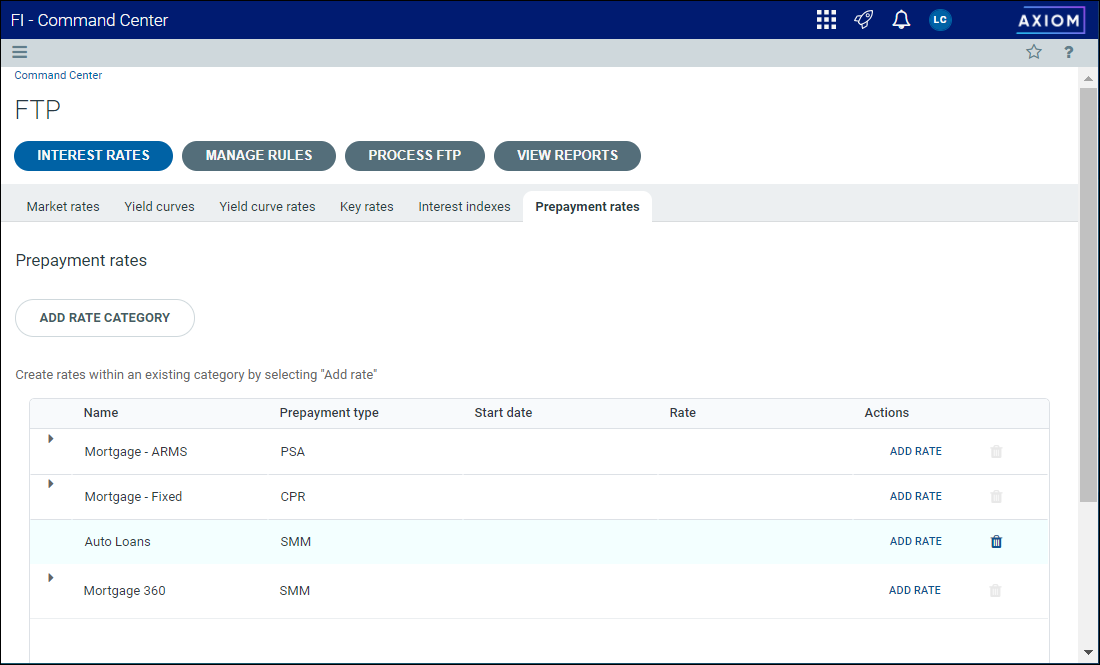
Managing prepayment rate categories
Prepayment loan categories are stored in the FTPPrepaymentName table. You can edit and delete prepayment categories that are not in use and that has no historical records.
TIP: You can change the type of prepayment category, but not the name. To change the name, you must delete the prepayment category and create a new one. This can only be done if the category is not in use and has no historical records.
Prepayment names are user-defined and link instrument records to the specific prepayment schedules used to calculate the FTP rate. You can add as many prepayment names as needed to accelerate the runoff of various types of records for their FTP rate calculations. Prepayment records are saved with their effective starting date and can be added as frequently as needed.
Adding prepayment rate categories
When you add a prepayment category, you also create the first rate for the category.
To add a new prepayment rate category:
-
From the Command Center, click FTP.
-
Click Interest Rates, then click Prepayment rates.
-
Click Add Rate Category.
-
In the Add rate category dialog, complete the following settings:
Setting Description Name Enter a name for the new category. Prepayment type Select one of the following from the drop-down list:
- CPR – Constant Prepayment Rate. The Prepay Speed is an annual rate.
- PSA – Public Securities Administration. A multiplier that is applied against the PSA factor column to generate the monthly Prepay Speed.
- SMM – Single Monthly Mortality. The Prepay Speed is a monthly rate.
Start date Click the calendar icon and browse the calendar grid to select a start date for the new schedule. Or, type a date in the format mm/dd/yyyy. Rate Enter the prepayment percentage rate as a whole number (for example, 12 equals 12%). -
Click Save + Close to save your changes and return to the Prepayment Rates page
OR
Click Save + Continue to save your changes and add another rate category.
Deleting a prepayment rate category
You can only delete rate categories that are not in use. If the Delete icon in the Actions column is disabled, the category cannot be deleted.
To delete a prepayment rate category:
- From the Command Center, click FTP.
- Click Interest Rates, then click Prepayment rates.
- Click the Delete icon
 in the Actions column for the category you want to delete.
in the Actions column for the category you want to delete. - In the Delete prepayment rate category? dialog, click Delete.
- Click Close at the prompt.
Prepayment rates are dated records that contain the effective rates for the associated type of prepayment. If prepayment rates are used to calculate FTP, you can enter them in the Manage FTPPrepaymentRates utility along with their effective starting dates. The rates and their effective starting dates are saved to the FTPPrepaymentRates table. A rate is applied as of the start date and will continue to be applied until a rate with a more updated date is added.
NOTE: Prepayment rates are applied by the Cash Flow engine based on the instrument record’s origination date.
TIP: Prepayments are used only with the Cash FlowA transfer price methodology. The Cash Flow FTP method is a type of matched-term method; it matches each instrument’s principal cash flow to the rate from the appropriate term on the transfer pricing yield curve, weighted by the number of months of the cash flow. This method is commonly applied to fixed and adjustable rate amortizing instruments. This method is used for loans that pay back principal and interest every month. or Spread EvenlyA variant of the Cash Flow method. Rather than calculating an instrument’s contractual cash flow, Spread Evenly uses the same principal weight each period (calculated as beginning balance / number of payments) to calculate the FTP rate. For instruments with no payment frequency, monthly payments are assumed. calculation methods. For more information, see About FTP calculation methods.
Adding prepayment rates
You can add as many rates as needed to a prepayment category. Each rate must have a unique start date.
To add a prepayment rate:
-
From the Command Center, click FTP.
-
Click Interest Rates, then click Prepayment rates.
-
In the Actions column for the category, click Add Rate.
-
In the Add rate dialog, complete the following settings:
Column Description StartDate Click the calendar icon and browse the calendar grid to select a start date for the new schedule. Or, type a date in the format mm/dd/yyyy. Prepayment Rate Enter the prepayment rate as a whole number representing the percentage rate (for example, 12 for 12%).
NOTE: The field label displays the abbreviation for the Prepayment Type of the category (CPR, PSA, SMM).
-
Click Save to save your selections.
-
Click Close at the prompt.
Editing prepayment rates
You can edit the start date and term length of existing prepayment rates. You cannot change the prepayment type.
To edit an existing rate:
-
From the Command Center, click FTP.
-
Click Interest Rates, then click Prepayment rates.
-
Expand the category to locate the rate, then click the Edit icon
 in the Actions column.
in the Actions column. -
In the Edit rate dialog, update the settings as needed.
Setting Description Start date Click the calendar icon and browse to select a start date. Or, type the date in the field (mm/dd/yyyy). Prepayment type Click the up or down arrow to adjust the prepayment rate as a whole number representing the percentage rate (for example, 12 for 12%). You can also enter a percentage, including decimal places, by typing the number in the text field (2.5 for 2.5%).
NOTE: This field displays the abbreviation for the selected prepayment type. See the table above for descriptions and abbreviations.
-
Click Update to save your changes.
-
Click Close at the prompt.
Deleting a prepayment rate
You can delete a prepayment rate from a category at any time.
To delete a prepayment rate:
-
From the Command Center, click FTP.
-
Click Interest Rates, then click Prepayment rates.
-
Expand the category to locate the rate you want to delete, then click the Delete icon
 in the Actions column.
in the Actions column.
